Tech Tuesday: How to Set the Date/Time on the Pentair Intelliflo 011028
How to Set the Date/Time on the Pentair Intelliflo
Welcome to the first official ePoolSchool Tech Tuesday! The purpose of this blog section is to help inform our customers on how to use their pool equipment smarter and safer. Today we will be discussing how to set the time & date on the Pentair Intelliflo Variable Speed Pool Pump. Let's dive in!
Setting the Date:
-
From the home screen, press the "Menu" button.
-
Use the Up or Down Arrows to cycle to "Settings"
-
Press "Select"
-
Cycle to "Date/Time"
-
Press Select
-
You will see the factory default Date, press "Select" again to edit.
-
Use the Left and Right Arrows to cycle through the M/D/Y, use the Up & Down Arrows to change the numerical values of each section.
-
Once the Date is correct, press "Save" to confirm the changes.
Setting the Time:
-
From the home screen, press the "Menu" button.
-
Use the Up or Down Arrows to navigate to "Settings"
-
Press "Select"
-
Navigate to "Date/Time"
-
Press Select
-
Use the Up or Down Arrows to navigate to the Time Settings, first we'll do the Time Format. Press Select.
-
Choose between AM/PM or 24h (Military Time) with the Up & Down Arrows. Press "Save" to lock it in place.
-
Press the Up Arrow to display the current time. Press "Select" to edit.
-
Use the Left & Right Arrows to cycle between Hour/Minute and Up or Down Arrows to change the numerical value. AM/PM is set accordingly as you go past noon/midnight.
-
Press "Save" to confirm the changes.
As you can see, setting the Date & Time on the Intelliflo is really not that complicated. By making sure these settings are correct, you are ensuring that your pool will maintain its scheduling and continue to provide you with unprecedented water clarity. If you have any questions relating to the information found in this blog please don't hesitate to reach out to us directly. Our team of pool professionals would be happy to help you out!
CONTACT US



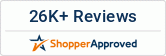



Leave a comment