How to Setup the Pentair Home App for the IntelliFlo3 VSF
Hello there again fellow ePoolSupply supporters, today I wanted to talk to you guys about how to control Pentairs brand new pump IntelliFlo3 VSF right from your phone. The Pentair Home app is the perfect solution for remotely monitoring and controlling your pool equipment from anywhere. Keep on reading to learn how to use the app when you first download it!
What is the IntelliFlo3 VSF?
First I want to talk a little bit about what Pentairs brand new pump is. Pentair has made the first pump to combine true set it and forget it flow technology paired with the smart connectivity of the Pentair app. This pump sets a new bar for performance with built-in sensorless flow control for effortless optimum flow and aids in keeping the pool crystal clear and inviting, no matter what it requires. Pentair's IntelliFlo3 VSF (011075 and 011076) can save you up to 90% on energy savings with a slower speed and regulated flow. They have an all-new motor, drive, and hydraulics that exceed all U.S Department of Energy (DOE) requirements.
Initial Setup
Now let's get into how to set everything up when you first download the app. When your pump is fully installed then you are ready to download the app! When you open the app, you will see a series of informational screens that will display. You will want to scroll through the screens to get to the email entry screen and it will ask for your email address to get started. After you enter your email address it will then direct you to the password creation screen and you will enter your desired password in both entry fields. You will then want to review the terms of service and after you have read it, check the Terms of Service Box to acknowledge you have read it. The next thing to do is to press create my account and a verification email will be sent to your email address. After you click on the link in your emails, the create profile screen will display, and finally, you will enter all the information it asks for and press save. Now you are ready to get everything all set up on the app!
Home Dashboard
From the home dashboard, you can remotely monitor and control your pool and equipment. When looking at your home dashboard, you will see a few different things you can do. Please refer to the numbers in the picture below.
1- The three lines in the top left corner, will be your dashboard settings. You will be able to access your pool information, notification settings, and equipment warranty information.
2- The little envelope on the top right corner, will let you contact Pentair so you can send a message to Pentair general or device support and it will also let you report any bugs within the app.
3- The top of the page, will display any current system alerts.
4- Right under the alerts, will let you add a device and all you have to do is choose a device. For example, ChemCheck, IntelliConnect, IntelliSync, etc.
5- On the left side of the screen is the control system tab and this will display the current/system device operation mode. You can press this tab to add equipment to a device.
6- This is the equipment tab which is right next to the control system tab and will display each equipment status. For example, a pump, heater, salt chlorinator, etc.
7 - The four little squares in the bottom left corner are the dashboard icon and this will bring you back to the home screen.
8- The water drop at the bottom of the screen is the devices icon and this will let you view all the connected devices and equipment.
9- The calendar at the bottom of the screen will let you edit the active schedules for connected equipment.
10- The bell is the notification icon and this will display past and present system alerts.

Check out the Pentair Users guide for more information on how to use the app
Check out our YouTube videos on the brand new Pentair IntelliFLo3 VSF:
How To Install IO Board for Pentair's IntelliFlo3 VSF 3.0HP - 011076
Pentair IntelliFlo 3HP Pump Comparison 011056 vs 011076
Pentair IntelliFlo3 VSF 3.0HP with I/O Board 011076 - What's In The Box



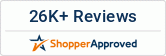



Leave a comment