How to Setup a Program for Pentair IntelliFlo3 VSF on Pentair Home App
Hello, there again fellow ePoolSupply supporters today I wanted to talk to you guys about how to do a program set up on the Pentair Home app. I also want to talk to you guys a little bit about Pentairs brand new pump the IntelliFlo3 VSF. Keep on reading to learn a little bit about the IntelliFlo3 VSF and how to do a program set up on the Pentair Home app.
What is the IntelliFlo3 VSF?
Pentair has made the first pump to combine true set it and forget it flow technology paired with the smart connectivity of the Pentair app. This pump sets a new bar for performance with built-in sensorless flow control for effortless optimum flow and aids in keeping the pool crystal clear and inviting, no matter what it requires. Pentair's IntelliFlo3 VSF (011075 and 011076) can save you up to 90% on energy savings with a slower speed and regulated flow. They have an all-new motor, drive, and hydraulics that exceed all U.S Department of Energy (DOE) requirements. Please note that this pump is for local pickup only.
Program Setup
The pump allows you to create and customize up to 8 unique programs. The pump also features a default Quick Clean program that can be customized, but not renamed or deleted. Refer the numbers to the picture below.
1- At the top, tap to enable or disable a scheduled program. If disabled, the schedule program is inactive and will not run until it is re-enabled.
2- Under nickname, you can enter a specific program name if you would like.
3- Under mode, it will display the current program and you just have to tap either manual, timer, or schedule for whoever moe you would prefer or need. If you choose manual mode, then it must be manually started and stopped from the pump dashboard. The program will not repeat and will run until it is manually stopped. If you choose the timer program, then it must be manually started from the pump dashboard but it will automatically stop at the end of its set duration. The program will not repeat and will only run for its set duration. If you choose a scheduled program, then it will automatically start and stop based on its day, start time and end time settings. The program will repeat at the same time each day and time that is selected.
4- If you chose to set a scheduled program, then right below you can select which days of the week you want the pump to run and set the duration of these daily runs. This option will not display for the manual or timer mode.
5- The pump section will display the speed (percentage of maximum speed) or the flow (GPM) set for the program. You can use either the +/- buttons to edit the speed/flow setting in minor increments or the slide to edit in larger increments. The activated/deactivated toggle shows the state of the pump, if says activated then the pump can run a program.
6- Tap a relay toggle to determine whether a wired device is active during the program run time. If a device relay is activated, the device will run along with the pump entirety of the manual, timer, or schedule program.
7- The save button must be pressed to save edits to settings otherwise they will be lost. All you have to do is press the big blue save button.
8- If you want to remove the program press the red button at the bottom of the page, and this will permanently delete the program from the pump dashboard.


Check out the Pentair Users guide for more information on how to use the app
Check out our YouTube videos on the brand new Pentair IntelliFLo3 VSF:
How To Install IO Board for Pentair's IntelliFlo3 VSF 3.0HP - 011076
Pentair IntelliFlo 3HP Pump Comparison 011056 vs 011076
Pentair IntelliFlo3 VSF 3.0HP with I/O Board 011076 - What's In The Box



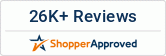



Leave a comment