How to Pair Pump to Pentair Home App for IntelliFlo3 VSF
Hello there again fellow ePoolSupply supporters! Today I wanted to talk to you guys about how to pair the IntelliFlo3 VSF to the Pentair Home app. The Pentair Home app is the perfect solution for remotely monitoring and controlling your pool equipment from anywhere. Keep on reading to learn what the IntelliFlo3 VSF is and how to connect it to the Pentair Home app.
What is the IntelliFlo3 VSF?
Pentair has made the first pump to combine true set it and forget it flow technology paired with the smart connectivity of the Pentair app. This pump sets a new bar for performance with built-in sensorless flow control for effortless optimum flow and aids in keeping the pool crystal clear and inviting, no matter what it requires. Pentair's IntelliFlo3 VSF (011075 and 011076) can save you up to 90% on energy savings with a slower speed and regulated flow. They have an all-new motor, drive, and hydraulics that exceed all U.S Department of Energy (DOE) requirements. Please note that this pump is for Arizona local pickup only.
To pair the pump to your account, ensure your Bluetooth and location services are turned on from your smart device. Also, make sure the Pentair Home app has Bluetooth permissions. The next step is to sign in to your account, when fully signed in, the home dashboard screen will display an add device section. After you click on add device, you will then select your pump from the list of devices. The installation screen will display and you will press continue. At the pump, press the connect button on the drive then the pump will enter Bluetooth pairing mode and the connect LED will begin pulsing blue. You will then select your pump on your smart device, wait for the connect LED on your pump to turn solid blue, and then press continue on the Pentair Home app. Then connect your device to the Wi-Fi screen will display and you will select your Wi-Fi network and enter the password and press continue. Please note if the pump is not paired to a Wi-Fi network then Pentair Home control can only be accessed when within Bluetooth range of the pump. It is recommended that the pump be paired to a Wi-Fi network even when not in use, this will allow you to receive the latest updates and features. After connecting your Wi-Fi, the device address screen will display and you will select your address from the drop-down menu and press continue. Now, the nickname screen will display and you will enter the name you would like your pump to by within the Pentair Home app and press save. Finally, the installation completed screen will appear, and press continue. Your pump is finally now paired and ready to use.
Not Pairing Pump to Wi-Fi?
If you are not pairing your pump to the Wi-Fi then the direct connect will be the other way to go. The direct connect mode allows you to program and operate your pump via Bluetooth. To place the pump in direct connect mode you will need to ensure your smartphone is within Bluetooth range of the pump and it is enabled on your smart device and the Pentair Home app has Bluetooth permissions. At the pump, press connect button to enter spring mode and the connect LED will blink blue. Open up your device settings and select direct connect and press continue at the Bluetooth pairing screen. Once a Bluetooth connection is established the pumps connect LED will turn solid blue. Now your pump is finally connected via Bluetooth. Please note, that when the pump is programmed to operate in Direct Connect mode and has been powered off, the connect LED will pulse yellow. This will indicate that your pump needs to be repaired with your smart device. You would need to press the connect button to reconnect with your previously paired smartphone.
Check out the Pentair Users guide for more information on how to use the app
Check out our YouTube videos on the brand new Pentair IntelliFLo3 VSF:
How To Install IO Board for Pentair's IntelliFlo3 VSF 3.0HP - 011076
Pentair IntelliFlo 3HP Pump Comparison 011056 vs 011076
Pentair IntelliFlo3 VSF 3.0HP with I/O Board 011076 - What's In The Box



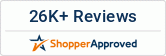



Leave a comment