How to Control Device Settings on Pentair Home App for IntelliFlo3 VSF
Hello, there again fellow ePoolSupply supporters today I wanted to talk to you guys about how to control your device settings on the Pentair Home app. I also want to talk to you guys a little bit about Pentairs brand new pump the IntelliFlo3 VSF. Keep on reading to learn a little bit about the IntelliFlo3 VSF and how to control your device settings on the Pentair Home app.
What is the IntelliFlo3 VSF?
Pentair has made the first pump to combine true set it and forget it flow technology paired with the smart connectivity of the Pentair app. This pump sets a new bar for performance with built-in sensorless flow control for effortless optimum flow and aids in keeping the pool crystal clear and inviting, no matter what it requires. Pentair's IntelliFlo3 VSF (011075 and 011076) can save you up to 90% on energy savings with a slower speed and regulated flow. They have an all-new motor, drive, and hydraulics that exceed all U.S Department of Energy (DOE) requirements. Please note that this pump is for local pickup only.
Device Settings
Device settings can be accessed by pressing the device settings gear icon in the top right-right of the device dashboard. Please refer to the numbers in the pictures below, they go in order from top to bottom.
1- The first one you will see is the product overview and this will let you view and edit general information about your IntelliFlo3 VSF such as device nickname or address.
2- Right below is your notifications and you can control where and how device notifications are delivered to your smart device.
3- Next is the product support and this will open up the IntelliFlo3 VSF support page.
4- The remote monitoring will use your address to find and contact local pool professionals offering to monitor your pump remotely. Remote monitoring permissions can be revoked from this screen at any point.
5- You can push contact a pool professional and this will use your address to search for available local pool professionals. If you need any help or having issues with anything you can push this button and get all the help you will need.
6-If you are using Wi-Fi, you can view and update the Wi-Fi network you are currently paired to and it will also check your signal strength as well.
7- Any relays you have on your pump, you can view and edit your current relay device settings and nicknames.
8- The alert history will display a list of device alerts.
9- With the direct connect feature, will allow you to control your pump without an internet connection.
10- Tap the priming parameters tab to view and edit.
11- To view and edit your pump’s speed, flow, and pressure limits tap the limits parameters.
12- The thermal mode will let you view and edit the temperature set point and speed /flow settings.
13- The automation address will let you view and edit the pump address associated with your automation system. The pump entered on the screen must match the address in the automation system, if they do not match then the pump cannot communicate with an automation system.
14- The external control programs tab will let you view and edit the four programs that can be triggered by an external input signal when using the optional relay control board.
15- The ramping speed will determine how quickly your pump will ramp up or down on startup or when changing speeds/flows. Ramping speed can be set to fast, medium, or slow.
16- The device security will let you set a 4-digit pin controlling access to pump control the pump controls.
17- Doing a device reset, will let you restore the system defaults for all programs and device settings.
18- To remove the device, press the red tab at the button and this will remove the pump and pump relay devices from your Pentair Home account.


Check out the Pentair Users guide for more information on how to use the app
Check out our YouTube videos on the brand new Pentair IntelliFLo3 VSF:
How To Install IO Board for Pentair's IntelliFlo3 VSF 3.0HP - 011076
Pentair IntelliFlo 3HP Pump Comparison 011056 vs 011076
Pentair IntelliFlo3 VSF 3.0HP with I/O Board 011076 - What's In The Box



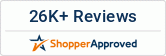



Leave a comment