How to Connect your Pentair Intellicenter to a Wireless Network
How to Connect your Pentair Intellicenter to a Wireless Network
In this week’s blog, we would like to run you through a very useful programming step for your Pentair Intellicenter! Check out all the information below along with the attached video for more information on how to connect it to your wireless network! Let's dive on in.
The Pentair Intellicenter is the latest and greatest automation system provided by Pentair and range in many different models based upon a couple different factors on your body of water. These makes and models are not only for just the pool, but they offer many other models that can also control your connected spa! Please note, that is your spa is a different body of water (not connected to your pool) then you will need to purchase a very specific Intellicenter called the "Dual Equipment" model. Most of the common models vary based upon how many items you have connected to your system. Once you have selected the correct system for your pool equipment it is time to get it setup and running!
Intellicenter Setup & Power Connection
After you have your Intellicenter all wired into your equipment and ready to be programmed, the first step is to select a wireless network. This will allow you to access the panel from the applications on your phone whenever you are away from your house! If your unit is connected to power and has a wireless connection attached, you can control your pool from anywhere in the world! Keep on reading for the step-by-step process on how to get your Intellicenter connected to your wireless network for the most functionality!
Steps on Connecting your Intellicenter to a wireless network:
Step One: Go to the settings logo on your touch screen panel. One here, you want to scroll down tot he bottom of the list to "Pentair User Portal". Once here you will click on the "Enable Web and Mobile Interface". This is important to do first to ensure your Intellicenter is able to locate a wireless network when setting up.
Step Two: Once your Web and Mobile Interfaces are enabled, you will want to return to the main settings menu. From here, the next step is to click on the "Advanced System Configuration" section. Once you are in this portion of the settings, you will scroll down and click on the "Network and Wi-Fi Setup".
Step Three: Once you have made it into the Network and Wi-Fi Setup you will be looking for the "Connect to a Wi-Fi Network". Once this is selected you will start to see the Intellicenter start searching for available networks in its vicinity. Once the list is populated you can search through to select your network name. If you are unable to locate your network, it is possible the unit may be too far away from your Wi-Fi The only way to fix this issue is to either purchase a better router that can produce a stronger signal or simply purchase a Wi-Fi extender from your local store. This will create a relay for the signal and allow it to be found by the Intellicenter.
Step Four: Once your wireless network is found on the Intellicenter you will need to login into the Wi-Fi using your network password. This is case-sensitive and will need to be entered correctly for the connection to work. Once the information is entered correctly the Intellicenter will being a reboot process. This can take a few minutes for the device to restart so please be patient through this process.
Once the reboot has finished, you may go back into your settings under the same location and run a network speed test to see that your Intellicenter is properly connected to your wireless network. This will give you a response time rating to let you know how long it takes to respond to commands prompted by the user.
Full Video Walkthrough
For a full video walkthrough on this process, check out the video below! Until then, we appreciate you reading!



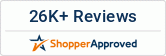



Leave a comment